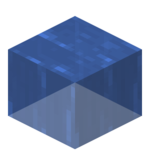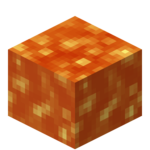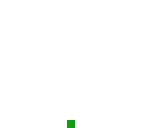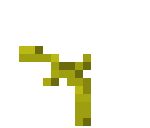Technical Blocks
| This page contains content copied from the v1.5.2 VMC Wiki This page still requires a cleanup pass that integrates the changes from BTW to be considered correct and complete |
Technical blocks are blocks that cannot be acquired without commands or mods, but have independent block IDs, and serve various purposes during events within the game.
Contents
These blocks serve a purpose when a piston is used.
Piston Extension
|
Type |
Technical, Solid |
|
Stackable |
Yes (64) |
|
Tool |
all |
|
Beta 1.7 | |
|
Gravity |
No |
|
Luminance |
No |
|
Data Value |
34 |
Block 34 is a block used by the piston's extension arm. One of the data bits of this block defines if it is a normal piston or a sticky piston extension. Many players use this block as a table instead of the standard pressure plate on fence. Block 34 can be obtained by using the pick block key on Block 34 in creative in 1.2, but not later. Block 34 cannot be placed even if the player has it. It can, however, be placed with some programs. For example---MCEdit or certain modifications. When placed using these programs, only the two sides of the piston's shaft will render (the two sides facing the player).
It is possible to create a piston arm that will not disappear when the block next to it updates, but it will disappear if the piston that created it is moved or destroyed (The piston is both extended and retracted at the same time.) This can only be done with sticky pistons. To replicate this, one must create a "smart piston" (a piston that will push a block away as soon as the block is placed in front of the piston). This is accomplished by putting a redstone torch underneath the space where the block will be, and connecting wire from next to the space where the block will be to the piston. Since the pulse that will be created is less than 1 tick (1/10 of a second), the sticky piston will not stick to the block. Next, place blocks in front of the piston until it can't push any more, and destroy the block immediately in front of the piston (again, this must be a sticky piston.) The piston will extend and retract several times, then stay extended and retracted at the same time until either the piston or the arm is destroyed (Destroying the arm will not destroy the piston, but moving or destroying the piston will destroy the arm.) (Tested horizontally in Minecraft 1.2.5.) You can obtain this by Superflat editing, but will cause the game to crash.
Trivia
- Mobs are spawnable inside "block 34"
- PistonHeadInv.png
A piston extension in the inventory
Piston Moving
|
Type |
Technical |
|
Physics |
No |
|
Yes | |
|
No | |
|
0 | |
|
Tool |
? |
|
No | |
|
Stackable |
Yes (64) |
|
Flammable |
No |
|
First appearance |
|
|
Tile Entity ID |
Piston |
|
dec: 36 hex: 24 |
Piston Moving is a block used by pistons. It is a side effect of the method of storing moving blocks as tile entities instead of entities. It is used by the piston extension for the effect of the animation coming out of the piston base.
When a block next to it is removed, it becomes invisible, can be walked through, and when light passes through it the light level decreases by 1.
They are unbreakable by traditional methods, though they can be removed by simply right-clicking.
The game treats the block as a stone block when it comes to their breaking animation and the sound of the player's footsteps.
In the inventory it has a top of a gray grass block texture and it cannot be placed. Block 36 has no name other than its block code, 36. It is impossible to obtain block 36 without mods, the /give command, or using pick block while rapid-firing a piston.
This block, if hacked into the game, can be used as a method to block fluids. Block 36 is transparent, and entities can pass through it. A texture for it was added in snapshot 13w02b which is viewable only by hacking. The texture looks like a normal piston head facing the player.
- Comparison36.png
A comparison between a normal stone block, and a stone block with a block 36 on it.
- Block36.png
A "sphere" made out of block 36.
Burning Furnace
|
Type |
Technical, Solid |
|
Stackable |
Yes (64) |
|
Tool |
Wooden Pickaxe |
|
Indev (February 19, 2010) | |
|
Gravity |
No |
|
Luminance |
Yes, 13 |
|
Data Value |
62 |
This is a block used to make furnaces shed light when smelting. It has a different texture than the normal furnace and emits particles. It will replace the normal furnace block while the furnace is burning fuel, but once the fuel runs out it will revert. Through /give or other means you can place this block and it will "burn" for as long as you don't use it. It can also be obtained by using pick block in creative on an active furnace. Strangely, if hacked into the game as an item, it looks as if it were the regular furnace, it also has the same tooltip, "Furnace", instead of something like "Burning Furnace" or "Fueled Furnace".
The block is able to be seen at all times on Pocket Edition through a glitch. It is not a common glitch, but the furnace will stay burning even if no fuel is being burned. Template:-
Glowing Redstone Ore
|
Type |
Technical, Solid |
|
Stackable |
Yes (64) |
|
Tool |
iron pickaxe |
|
Alpha 1.0.1 | |
|
Gravity |
No |
|
Luminance |
Yes, 9 |
|
Data Value |
74 |
This is a block used to make Redstone Ore glow when stepped on, right-clicked, or left-clicked. Glowing Redstone maintains its glow if pushed or pulled by a piston, but eventually stops glowing as if it had been touched by the player when placed.
In Creative Mode, middle-clicking Glowing Redstone Ore will select it as a different block than normal Redstone Ore.
Block 75
|
Type |
Technical, Nonsolid Block |
|
Stackable |
Yes (64) |
|
Tool |
all |
|
Alpha 1.0.1 | |
|
Gravity |
No |
|
Luminance |
No |
|
Data Value |
75 |
Block 75 is a block representing an off-state Redstone Torch. When a normal Redstone Torch receives power it turns off, turning to this block, and stops giving power. When the torch stops getting power it turns back to the normal on-state torch, and gives power again.
For the game to know the torch stopped getting power the game must update the block - this happens when a block near the torch changes, and when it turned off because of Redstone current, this is not a problem, but when spawned into the world it will be turned off, and because no block is updated, it will stay this way, until a block updates. When the block is removed it will turn to a normal on-state torch. This can be used to create 'burnt out' torches. the torches will only stay off for one tick before turning on.
This block used to be available in the new creative inventory (12w21b) under the Redstone section, and the normal Redstone Torch was under Decoration. However, this was fixed later in 12w22a. Removing 'off' torch. One can make a simple bud (Block Update Detector) if the /give command is used, and this torch is placed last.
Template:-
Block 94
|
Type |
Technical, Solid block |
|
Stackable |
Yes (64) |
|
Tool |
all |
|
Beta 1.3 | |
|
Gravity |
Partially |
|
Luminance |
Yes, 9 |
|
Data Value |
94 |
Block 94 is the "on" state of the Redstone Repeater. If one tries to hack this in, the picture will be the side of a double stone slab, or the bottom of a Redstone Repeater. If placed, it will lose the charge after one tick, making it a way to start one-tick pulses in creative or through use of the /give command. Template:-
Block 124
|
Type |
Technical, Solid block |
|
Stackable |
Yes (64) |
|
Tool |
Sword |
|
12w07a | |
|
Gravity |
No |
|
Luminance |
Yes, 15 |
|
Data Value |
124 |
Block 124 is the "on" state of the Redstone Lamp. This block can be obtained using Silk Touch, but when placed it will immediately turn off unless it is receiving a redstone signal. Template:-
Block 150
|
Type |
Technical, Solid block |
|
Stackable |
Yes (64) |
|
Tool |
all |
|
13w01a | |
|
Gravity |
Partially |
|
Luminance |
Yes, 9 |
|
Data Value |
150 |
Block 150 is the "on" state of the Redstone Comparator. It will provide a one tick pulse and then will turn off, similar to block 94 (active repeater). Template:-
Flowing Water
|
Type |
Technical, Fluid |
|
Stackable |
Yes (64) |
|
Tool |
none |
|
Classic 0.0.12a | |
|
Gravity |
No |
|
Luminance |
No |
|
Data Value |
08 |
The flowing water block tells the game to check for any air blocks around it and put some water into them if applicable. This is distinct from whether or not the fluid appears to be moving, and whether or not it is a source block. When placed using a water bucket or a mod it will flow 8 blocks. This may be placed in the Nether, unlike water buckets. Template:-
Flowing Lava
|
Type |
Technical, Fluid |
|
Stackable |
Yes (64) |
|
Tool |
none |
|
Classic 0.0.12a | |
|
Gravity |
No |
|
Luminance |
Yes, 15 |
|
Data Value |
10 |
The flowing lava block tells the game to check for any air blocks around it and put some lava into them if applicable. This is distinct from whether or not the fluid appears to be moving, and whether or not it is a source block. Lava flows for 4 blocks in overworld and 8 in the Nether (flowing the same distance as water, and also faster than overworld lava).
Trivia
- Even when a source block is removed, lava can continue flowing for a considerable amount of time.
- Flowing lava does not set nearby flammable blocks on fire.
Bugs
- Flowing lava still burns but depending on the direction of the flow, the graphic is changed.
- In Creative mode, lava always starts flowing. But, in a 1 x optional pit, it will never do so. un-box it and it will start flowing.
- In Creative mode, if lava is flowing, then you box it into a 1x1 box, it will continue flowing.
Infinite Lava Source
|
Type |
Solid Block |
|
Stackable |
Yes (64) |
|
Indev | |
|
Gravity |
No |
|
Luminance |
No |
|
Data Value |
53 |
Similar to the Infinite Water Source, the Infinite Lava Source was a block that created infinite lava which would replicate infinitely to fill up volumes. The block was removed after infinite worlds were introduced. They flowed placing a lava source next to them in all four directions. They could be broken with one click.
- Gears on 52 53.png
Gears do not show up on non-solid blocks, but on the removed Infinite Water Source and Infinite Lava Source, proving that they are solid blocks.
Infinite Water Source
|
Type |
Solid Block |
|
Stackable |
Yes (64) |
|
Indev | |
|
Gravity |
No |
|
Luminance |
No |
|
Data Value |
52 |
The Infinite Water Source was a block that would create infinite water, which would replicate infinitely to fill up volumes. They were added orignally to allow for infinite lakes on floating maps.<ref>http://notch.tumblr.com/post/333135179/i-should-be-sleeping-but</ref> The block was removed after infinite worlds were introduced. They flowed placing a Water source next to them. They could be broken with one click.
- Gears on 52 53.png
Gears does not show up on non-solid blocks, but on the removed Infinite Water Source and Infinite Lava Source, proving that they are solid blocks.
Farmland
|
Type |
Solid block, Technical |
|
Stackable |
Yes (64) |
|
Tool |
shovel |
|
Indev (February 6, 2010) | |
|
Gravity |
No |
|
Luminance |
No |
|
Data Value |
60 |
Farmland is a block on which seeds (melon, pumpkin, wheat, carrot, potato) can be planted and grown, and it is made by using a Hoe on Dirt or Grass. If farmland is horizontally within four blocks of water it gradually becomes hydrated. Rain will also randomly hydrate farmland blocks. If left dry and unplanted, a farmland block will eventually turn back to dirt, and then regrow its grass. A farmland block's damage value specifies its hydration level - the more hydrated it is, the darker its appearance, and as it dries out it becomes lighter again. Jumping on farmland will immediately turn it into dirt, dropping the stems as if they were harvested. Template:-
Crops
|
Type |
Technical |
|
Stackable |
Yes (64) |
|
Tool |
all |
|
Indev (February 6, 2010) | |
|
Gravity |
No |
|
Luminance |
No |
|
Data Value |
59 |
This block appears when wheat seeds are planted on farmland. This block, when hacked in or obtained using the Template:Cmd command, has the tooltip name of "Crops". Template:-
Pumpkin Stem
|
Type |
Technical |
|
Stackable |
Yes (64) |
|
Tool |
all |
|
Beta 1.8pre | |
|
Gravity |
No |
|
Luminance |
No |
|
Data Value |
104 |
The block that is planted on farmland when pumpkin seeds are used on it. It starts off-set under-ground, and rises up as the plant grows, as opposed to the method wheat seeds uses, where each growth stage is an individual texture. The stem is coloured green by the game, and then brown once fully grown.
The stem will change to the second image once a pumpkin has grown off the stem. A single stem will connect to any Pumpkin in an adjacent square, thus there are 5 possible appearances to a stem; however, world editors can hack in pumpkin stems up to a data value of 15, where the stem becomes even taller. When the pumpkin is removed, the stem will return to its original image.
A single pumpkin will grow off a full grown stem at a time, but once that pumpkin is removed, another can grow in its place.
Destroying a fully-grown stem yields 0-3 pumpkin seeds. Template:-
Melon Stem
|
Type |
Technical |
|
Stackable |
Yes (64) |
|
Tool |
all |
|
Beta 1.8pre | |
|
Gravity |
No |
|
Luminance |
No |
|
Data Value |
105 |
The block that is planted on farmland when melon seeds are used on it. The colouring and growth method is the same as the Pumpkin Stem's.
The stem will change to the second image once a melon has grown off the stem. A single stem will connect to any Melon in an adjacent square, thus there are 4 possible appearances to a stem with a melon on it and 1 without. If there are multiple melons it can connect to, it will favor the east, then west, north, and south. When the melon is removed, the stem will return to its original image.
A single melon will grow off a full grown stem at a time, but once that melon is removed, another can grow in its place.
Destroying a fully-grown stem yields 0-4 melon seeds. Template:-
Monster Egg
Monster Egg (also known as Silverfish Block or Block 97) is a block that may look like a Stone block, a Cobblestone block, or a Stone Brick block, but is actually a block that has a silverfish "inside" of it. To get the silverfish "out", you either have to mine it, or you have to attack a nearby silverfish. Blowing the block up will not make any silverfish come out. This block is obtainable in the creative mode inventory as of 1.3, in the decoration block section.
Portal
Nether Portal
|
Type |
Non-Solid Block |
|
Stackable |
Yes (64) |
|
Tool |
N/A |
|
Alpha 1.2.0 | |
|
Gravity |
No |
|
Luminance |
Yes, 11 |
|
Data Value |
90 |
Nether Portal blocks are generated when a portal is formed, standing in them will teleport the player from The Overworld to the Nether and vice versa. However, they disappear when a block is placed next to it. In creative mode you can break this block and it will play the glass breaking sound. It can be obtained with the use of mods or the /give command on a server. The portal animated texture is procedurally generated, like water or lava. Nether Portal icons in Inventory are different in Overworld and Nether. Players can obtain the block by typing in the Block ID 90 using the /give command (Search Commands for more info).
Trivia
- Although one cannot legitimately activate a Nether Portal in The End, Nether Portal blocks will function properly and take you to a place in the Nether that corresponds to the location in the Overworld from where you first entered The End.
- As of 12w16a, one can obtain a portal block using cheats.
- The inside of the Nether Portal block is hollow.
- Despite popular belief, you only need one portal block, without a frame, to warp to the Nether. This applies to both Nether and The End portals.
- Though this block must be obtained with an inventory editor, it is not possible to place two nether portal blocks next to each other in the vanilla game simply because the block updates, then realizes it's not in a frame, and so, disappears.
- Placing portals next to each-other can however be done via Third-Party modifications.
- If obtained with an inventory editor, or using the 'Pick Block' button to get the block, the block can be broken with a sound similar to glass while in creative mode.
- While in your inventory, it appears as a full block unless it is rendered in the world. (Example, it looks like a normal full block, but when you place the hacked portal in your inventory, it will then render as it looks in Minecraft)
- If pushed by a piston, this block disappears and causes the piston to glitch out, showing both an extended arm and a retracted arm.
- A piston cannot push a block into a nether portal, it is as if it was obsidian or bedrock - the piston will not activate.
- When looking through a Nether Portal, rain and waterblocks become invisible
- When looking through ice and water blocks, the portal blocks become invisible.
End Portal
|
Type |
Non-solid Block |
|
Physics |
No |
|
No | |
|
Yes, 15 | |
|
18,000,000 | |
|
Tool |
None |
|
No | |
|
Stackable |
Yes (64) |
|
Flammable |
No |
|
First appearance |
|
|
Tile Entity ID |
AirPortal |
|
dec: 119 hex: 77 |
The End Portal is a block that will teleport the player into or out of The End dimension. It looks like a hole to a three-dimensional void with layers of blue and greenish stars, and emits light and black smoke particles. Only the top and the sides of the block are technically visible, and the bottom side is transparent. The collision box for this block takes up the lower 1/16th of the block, similar to snow.
Wherever the End Portal block exists, there is also a tile entity named “Airportal”. This tile entity has no additional data and is presumably responsible for the special visual effect only. When a player touches an End Portal block, they are teleported to the End if they are in the Overworld, or to the Overworld if they are in the End.To get the block placed without using the frame, you type in the block ID 119 using the /give command.
Trivia
- The End Portal is technically the only block without a conventional texture, or entity texture; it uses the same image as the background of The End, with an additional effect added on top.
- Despite popular belief, if you manage to obtain a portal block, you only need one, without a frame, to be transported to the End.
- As of Beta 1.9 Pre-release 4, End Portal blocks can be destroyed in Creative Mode. This does not affect the effects of adjacent End Portal blocks.
- If the Portal is viewed from underneath it will be invisible, allowing you to see through the portal.
- If the Portal is hit, it will give out particles the color of the Nether Portal.
- If a player moves from an End Portal block (which does not have an Eye of Ender in it) onto a Soul Sand block placed on the sides of an End Portal block, they will briefly sink an extra distance while crossing over.
- If TNT is detonated on an end portal no blocks in its blast radius will be destroyed the same as if TNT is detonated in water.
- Passing the End Portal while riding a minecart will not teleport you to the end, instead you will simply pass through the portal straight into the lava below, because the portal does not check for riding entities, but only the hitting entity itself.
- When a player properly passes through an End Portal, they maintain their vertical speed. Jumping from a very tall height into an End Portal usually results in massive fall damage (and usually death) when they land on the Obsidian panel that is created at the spawn point. This can be avoided by placing layers of water directly above the End Portal, which will negate fall damage upon entering the other dimension.
- In multiplayer, hacked end portal frames making an end portal will disconnect the player because they "moved too fast", and when they respawn, they will spawn a distance from the end "island" above the void, falling in the void.
- The Player can obtain some of the technical blocks in creative mode by clicking the scroll-wheel on their mouse and the portal will appear in their slot.
- As of the 12w23b snapshot, the endportal frame block can be found in in the creative menu.
- However, by using the "pick block" you may select an End Portal Frame block in an open inventory space.
- Mobs that would typically teleport or catch on fire (Zombies, Skeletons, and Endermen) will ignite/teleport if standing in an End portal block.
- This block can be destroyed by the Ender Dragon when said mob passes through it.
- Though this block cannot be pushed or pulled by pistons, when placed next to a piston which is then turned on, if you delete the portal block the piston glitches out, showing both an extended piston arm and a retracted arm.
- Interestingly, the selection box for an end portal block appears on the bottom of the block, even though the actual location of the texture is at the top of the block.
- End Portals cannot be placed in the End as of 1.4.
- End portal blocks give off light.
- As of 13w02a, End portals appear with the Nether Portal texture in the inventory.
- If a player places a Nether Portal block in The End, it will teleport them instantly to an area of dead space, as if they were falling into the void.
- End portals are in the Xbox 360 Edition, and as of TU9, you can go to the End.
- If a player throws an entity(including items)into an End Portal, the entity will be sent to The End. This does not seem to work the other way around(because the entity doesn't have a spawn point to be teleported to).
- Frames.png
Two End Portals placed above each other.
Missing Texture Block
The Missing Texture Block is the non-textured version of blocks. It will appear when the texture for a block cannot be found, such as for the Locked Chest, or when the player edits the inventory or uses the /give command to spawn blocks with an incorrect data value, due to a glitch with texture loading.
Properties
This image is what blocks look like without a texture. The block data still exists for the textured block it is supposed to be. Also, it is one of the only blocks that have a default texture higher than 16x.
This is technically not a block, but it is the texture used by blocks that have no texture, such as the Locked chest.
A way to get this block is to type the command /give (username) 95. 95 is the data value for the removed item locked chest, which has no textures. The locked chest has a decay code though, so, when placed, it will disappear after a random amount of time.
Pocket Edition exclusive technical blocks
Invisible Bedrock
|
Type |
Technical |
|
Stackable |
Yes |
|
Tool |
N/A |
|
Pocket Edition Alpha 0.1.0 | |
|
Gravity |
No |
|
Luminance |
No |
|
Data Value |
95 |
A wall of Invisible Bedrock surrounds Pocket Edition maps. When placed, it is possible to see through walls, but cannot be destroyed. When held, the item texture looks like that of a stone-like item. Ladders can be placed on it, allowing you to climb over the invisible wall surrounding the maps. (as of 0.6.1 this is not possible but can be put on using world editors.) If you go high enough in Creative mode, you can go around it. You will see through the blocks lined up against the Invisible Bedrock. Although of all its transparent properties, invisible bedrock does leave a shadow, which can give away secret bridges or defences.
If you shoot an arrow into Invisible Bedrock it will continue until it has reached the level of visible Bedrock, and will turn black, like it has a block on top of it blocking the light. There is a glitch where putting blocks at max height next to Invisible Bedrock and walking into it will cause you to clip through the Invisible Bedrock and appear to float on nothing. You are in fact walking on the top layers of this block. At this point, the player will be invisible in third person, when an arrow is shot it will turn black, and when items are thrown they will disappear instantly, and mobs at these layers are also invisible, so it is advised not to spawn strong hostile mobs up there. Looking at max height blocks from standing on this will make parts of the block invisible.
In the free version, hitting this block will give off rock particles, even though this block is meant to be invisible. When hacked into the game however, it has a gray grass pattern on it; the same color as the particles it gives off.
Placing a torch on a block one block's space worth away from the invisible bedrock will have the torch appear on the invisible bedrock.
This block is similar to the end of the world limits in the Xbox 360 edition as the Player cannot go any further out the map.
Update Game Block
The Update Game Block is a placeholder for nonexistent data values. It is a block with a dirt texture with "update!" written on it in green. The Update Game Block was added in Template:Verlink. As can be seen using an inventory editor, there are actually two of these blocks, one saying "update!", and the other appearing to say "ate!upd". Their block IDs are 248 and 249.
.name
References
<references/>