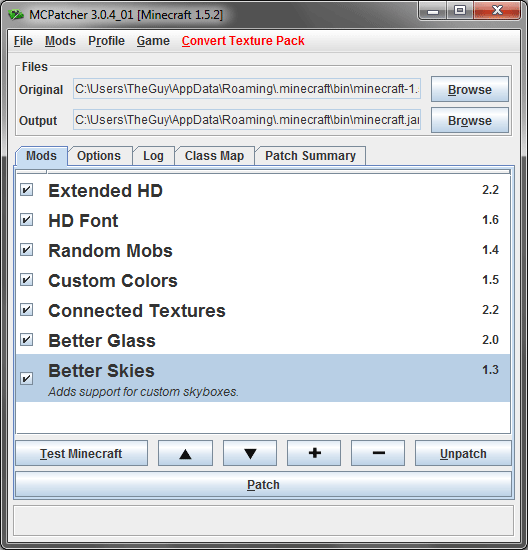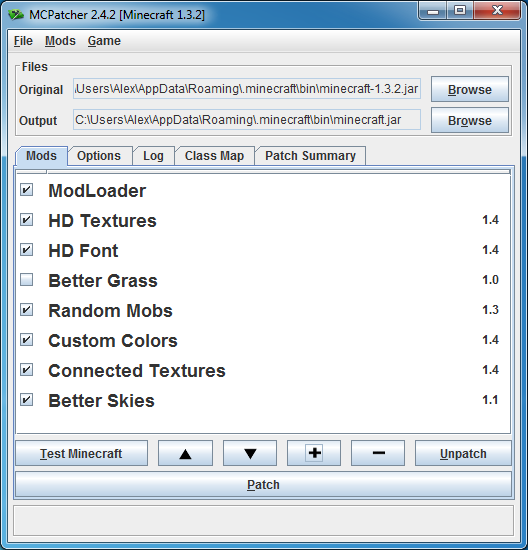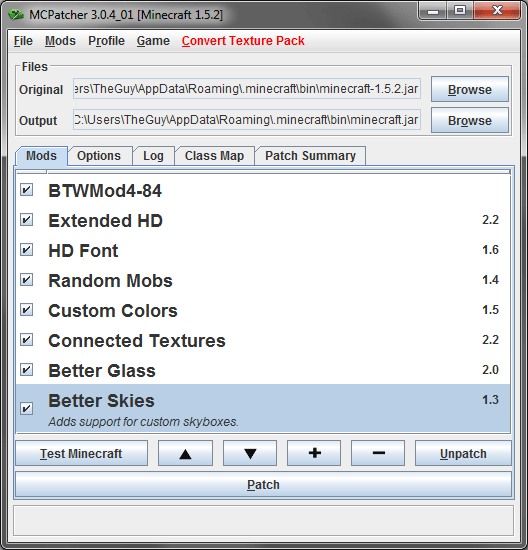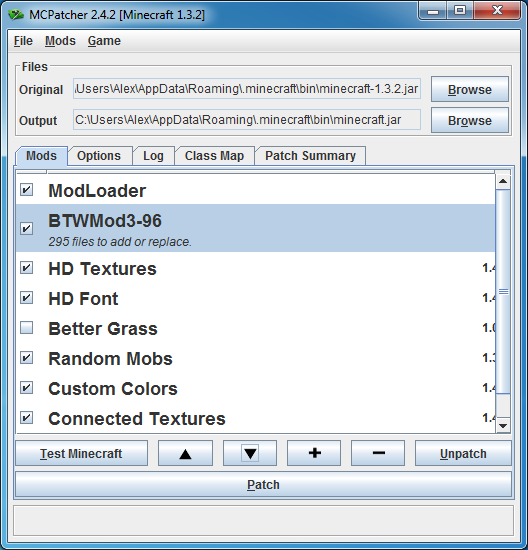Difference between revisions of "MCPatcher Installation"
(Created initial guide) |
(Added images) |
||
| Line 1: | Line 1: | ||
| − | + | [http://www.minecraftforum.net/topic/232701-12w23a-132-125-etcupdate-819-mcpatcher-hd-fix-242/ MCPatcher] is a small program that lets you easily install minecraft mods as well as patching the game to allow HD [http://www.minecraftwiki.net/wiki/Texture_Packs texture packs]. | |
| Line 9: | Line 9: | ||
''You do not need to extract ModLoader or BTW from their zip files'' | ''You do not need to extract ModLoader or BTW from their zip files'' | ||
| − | |||
== Installation == | == Installation == | ||
| Line 22: | Line 21: | ||
2) Find where you downloaded MCPatcher and open it. If Minecraft is installed in the default location you should see the following (''Note that your minecraft version may be different to the one shown below''): | 2) Find where you downloaded MCPatcher and open it. If Minecraft is installed in the default location you should see the following (''Note that your minecraft version may be different to the one shown below''): | ||
| − | + | [[File:MCPatcher_1.PNG|none|frame|MCPatcher with the default mod list]] | |
| + | |||
| − | 3) Next you want to add ModLoader to the list of Mods | + | 3) Next you want to add ModLoader to the list of Mods |
* Click the 'Plus' | * Click the 'Plus' | ||
* Navigate to where you downloaded ModLoader.zip | * Navigate to where you downloaded ModLoader.zip | ||
| Line 31: | Line 31: | ||
* A window called 'Add external mod' will appear | * A window called 'Add external mod' will appear | ||
* Click 'Ok' | * Click 'Ok' | ||
| + | [[File:MCPatcher2.PNG|none|frame|ModLoader should appear at the top of the mod list]] | ||
| − | |||
| − | |||
4) Next you want to add BTW to the list of Mods. '''The procedure is the same as above but with an extra step.''' | 4) Next you want to add BTW to the list of Mods. '''The procedure is the same as above but with an extra step.''' | ||
| Line 45: | Line 44: | ||
* A window called 'Add external mod' will appear | * A window called 'Add external mod' will appear | ||
* Click 'Ok' | * Click 'Ok' | ||
| + | [[File:MCPatcher3.PNG|none|frame|BTWModx-xx.zip should appear at the top of the mod list]] | ||
| − | |||
| − | |||
5) Next we need to reorder the mods (''ModLoader should always be installed before BTW''). | 5) Next we need to reorder the mods (''ModLoader should always be installed before BTW''). | ||
* In MCPatcher select BTWModx-xx.zip | * In MCPatcher select BTWModx-xx.zip | ||
* Click the down arrow | * Click the down arrow | ||
| + | [[File:MCPatcher4.PNG|none|frame|ModLoader should be above BTW in the mod list]] | ||
| − | |||
| − | |||
6) The last step is to patch the game. | 6) The last step is to patch the game. | ||
Revision as of 15:46, 23 August 2012
MCPatcher is a small program that lets you easily install minecraft mods as well as patching the game to allow HD texture packs.
What you'll need
To install BTW using MCPatcher you will need the following:
- The latest version of MCPatcher found here.
- The latest version of ModLoader found here.
- The latest version of Better Than Wolves found here.
You do not need to extract ModLoader or BTW from their zip files
Installation
1) BTW should be installed in a clean version of Minecraft (i.e. no other mods are installed). To do this follow these steps:
- Open Minecraft
- Click 'Options'
- Click 'Force Update'
- Click 'Done'
- Login
Minecraft will then download a clean version of all the necessary files, once it has finished you will see the title screen. Quit Minecraft.
2) Find where you downloaded MCPatcher and open it. If Minecraft is installed in the default location you should see the following (Note that your minecraft version may be different to the one shown below):
3) Next you want to add ModLoader to the list of Mods
- Click the 'Plus'
- Navigate to where you downloaded ModLoader.zip
- Select ModLoader.zip
- Click 'Open'
- A window called 'Add external mod' will appear
- Click 'Ok'
4) Next you want to add BTW to the list of Mods. The procedure is the same as above but with an extra step.
- Click the 'Plus'
- Navigate to where you downloaded BTWModx-xx.zip (x-xx is replaced by the latest version number of BTW )
- Select BTWModx-xx.zip
- Click 'Open'
- A window called 'Select folder to add to minecraft.jar' will appear
- Select 'MINECRAFT-JAR'
- Click 'Ok'
- A window called 'Add external mod' will appear
- Click 'Ok'
5) Next we need to reorder the mods (ModLoader should always be installed before BTW).
- In MCPatcher select BTWModx-xx.zip
- Click the down arrow
6) The last step is to patch the game.
- Click 'Patch'
- A window called 'Mod conflict detected' will appear
- Click 'Yes' to continue patching
- Once it has finished patching you can close MCPatcher
Better Than Wolves is now installed and ready to play!